In this video, I tear down and repair a unique variant of the Epson HX-20 Laptop, the VTEK Small Talk Plus
What might it be, and where did it come from?
I’ve been looking for an HX-20 for a while to add to my Vintage collection, and one day I came across a listing for a “Small Talk Plus”. What could it be? I knew Smalltalk was a programming language, but that didn’t fit the scenario well, so it must be something else.
The first hit was an old publication from the National Braille Press via the US Department of Education. It described the “Small Talk”, a portable talking word processor and calculator. Another article from the Braille Monitor described the “Small Talk Plus” as having a terminal program in addition to the word processor and calculator. It was clear from the pictures and these two articles that what I had found on eBay was a variant of the Epson HX-20 with some form of speech synthesizer, though I could find no technical specifics. The seller, Yuri, told me that it was untested, in “parts or repair” condition. We settled on a price and I bought the thing — it would not only satisfy my desire to add an HX-20 to my collection, but would also offer the possibility of an interesting speech synthesizer. I would later chat with Yuri some more, and learned that his dad used to work on these VTEK computers a long time ago.
The Epson HX-20
The HX-20, referred to by some in the vintage computer world as “the world’s first laptop” is an amazing little computer that originated in the early 1980s, first sold in the US in about 1982. It a 20×4 LCD display, a micro-printer, and an accessory slot that can either accommodate a cassette tape drive or a ROM cartridge. Most of the ones you find on eBay seem to come with the tape, but a few will come with a ROM. It has internal NiCd batteries that can power the computer for up to 50 hours, depending on the workload. Using the printer or the cassette, of course, requires a fair amount of power. There is an expansion connector on the left side of the HX-20, and Epson offered an official expansion for it that contained additional RAM and/or ROM.
These expansion units are the truly interesting part, as they’ll show up occasionally on eBay in unique forms. It’s clear that Epson sold them to, or partnered with, third parties to make custom expansions.
The Small Talk Plus Expansion unit
The expansion unit opens kinda like a clamshell, with a top and bottom half. A couple pictures of the small talk plus expansion unit are below:


The most exciting part is on the top half, a genuine SSI-263, also known as the Votrax SC-02. It’s not the super-popular SC-01a that everyone interested in vintage electronics is looking for, but it’s still a very interesting and uncommon IC. There’s a couple unpopulated sockets marked U2 and U3 — I’m not sure what might have possibly connected to them. It does seem like they’re wired into the same data bus as the speech chip. I don’t think it would make sense to have multiple speech chips, but maybe this could have been for an optional sound/music chip, such as the ay-3-8912. Who knows… The board is makred “HX-20 Voie Module Rev C”.
The bottom half is marked “expanded memory board” and contains two EPROMs and a static RAM chip. The guy who stuck the black electric tape over the ICs was me — one of the windows was only partially covered, and I’m always concerned about the ultra-bright lighting in my office wiping out some irreplaceable vintage EPROM. There is an unpopulated socket, presumably for another RAM or ROM IC.
Before some silly person stuck black electrical tape over the ROM labels, the labels read “WT 3.0 CT 1.1 TT 1.3” and “TTS 2.0”. The first one would correspond to the version numbers of the word talk, calc talk, and term talk applications. The second one is likely the text-to-speech software.
Repair #1: Corroded Batteries
This computer was sitting in storage for up to 3 decades, so it’s not surprising the NiCd batteries were shot.

The electrolyte in an NiCd battery is potassium hydroxide, which is corrosive. It reacts with CO2, and forms the white crystalline substance that you can see on the top and bottom edges of the battery pack. Apparently it doesn’t all react with CO2, some of it also gets into inconvenient places. For example, some of it managed to wick up inside the positive lead to the battery pack, corroding the entire positive lead. As such, I had to cut most of the lead away (if I’d had the right connector, I’d have just used another one).

I made my own pack from 4/5SUB-C cells that I bought on Amazon. It only cost about ten bucks for the four replacement cells. I soldered on a JST connector because they’re really easy to work with, and then made myself a JST pigtail to connect to the motherboard. Here’s my replacement battery pack:

Here is a picture of the computer with the replacement battery installed:

After that, the HX-20 powered right up, leading us to our next problem!
Repair #2: The screen is missing columns
Uh oh… This happened on the first power-up…
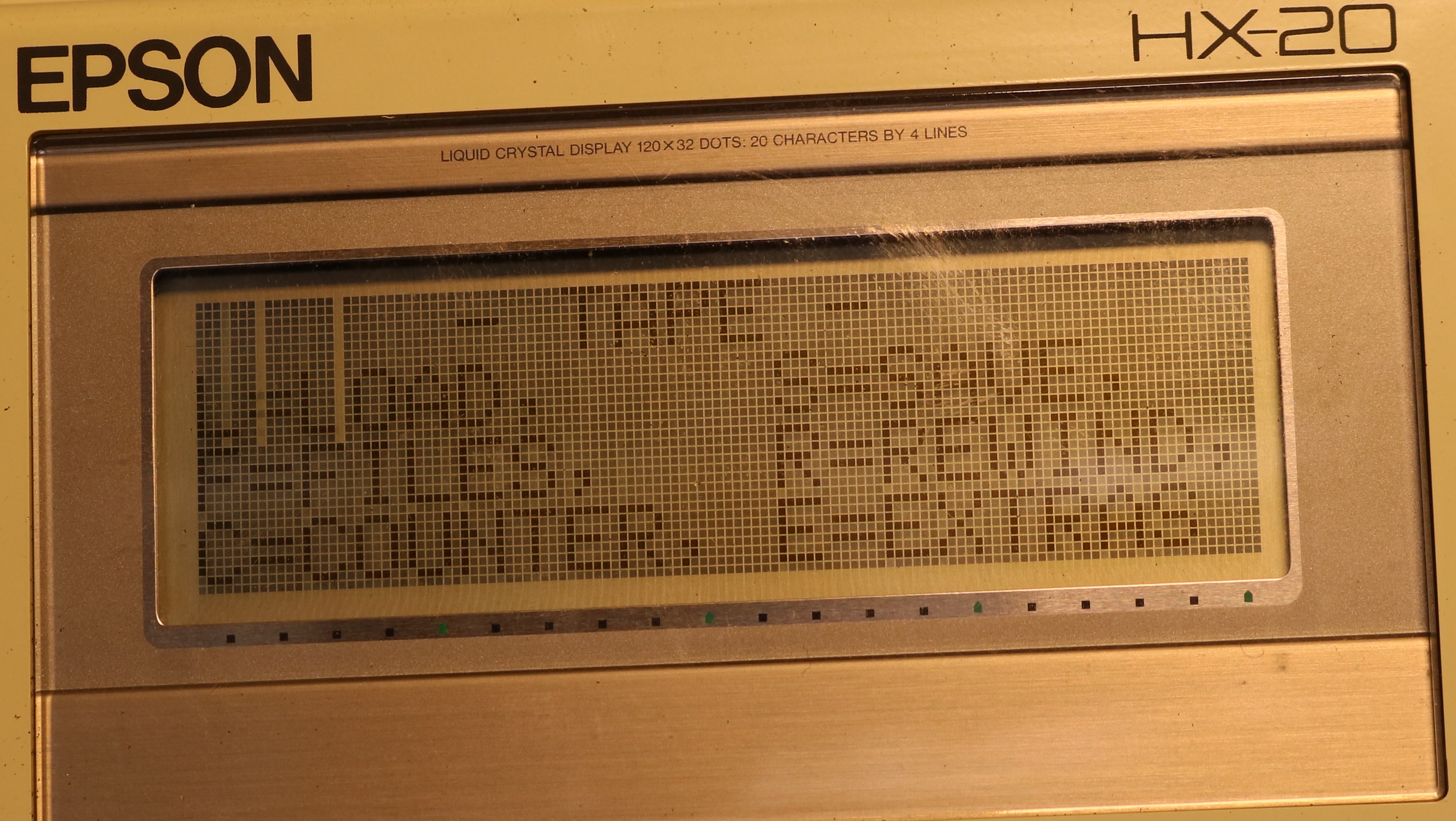
Three columns are missing from the display. This usually indicates either a problem with the LCD controller, or a problem with the display pcboard. Here’s a picture of the display pcboard, from the back side.

What I found was that there were several damaged traces on the pcboard. “Black corrosion” was evident. I got out my handy fiberglass scratch pen and cleaned up the area so I could get a closer look.

I fixed the corroded traces by soldering on small pieces of wire. Solder doesn’t like to stick directly to the corroded areas, so even though the gap is small, it’s hard to bridge it without the help of some wire.

After this, the display worked fine.
Repair #3: The Printer
Attempting to print didn’t print. Worse than that, it emitted a bunch of high-pitched beeps.
There is a technical manual for the HX-20 includes a diagnostic chart for the printer that instructs you to take an ohm meter to the motor and check it. Mine was well out of spec, reading several hundred ohms. I figured the motor was shot. I ordered a replacement printer mechanism from Israel.
While waiting for the package to arrive from Israel, I figured what the heck let me try it on my benchtop supply. I connected the supply directly to the motor, hit it with about 4V and as expected, it did not run. So I turned it manually and eventually it took off running! Maybe the brushes inside the little DC motor were dirty and corroded and they just needed to be exercised a bit. The printer works fine now.
Custom ROMs
There are two custom ROMs in the ROM bay on the HX-20. The first is ROM0, which I think holds the system software for the HX-20. The next three ROMs, ROM1, ROM2, and ROM3 are stock and hold the basic interpreter. The fifth one, ROM4, has a 2.1 version stamp on it which corresponds to the version of the Small Talk software reported when the machine boots.

Recall there are also the two additional ROMs in the expansion module that hold the applications (word talk, calc talk, and term talk) and the text to speech software.
Using the computer
When you first power it up after the batteries have been replaced or depleted, it needs to be initialized by pressing the CTRL-@ key combination. This will bring up a screen where you can enter the current date and time.

After this, it will announce (both on screen and speech!) its version, copyright (“Computer Aids Corp, Fort Wayne Indiana”) and even the names of the programmers!
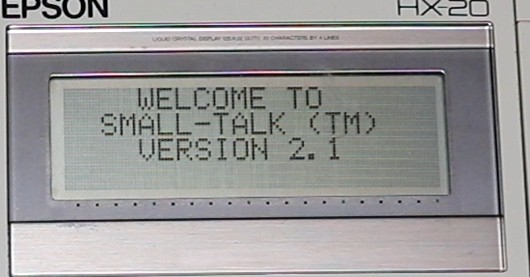
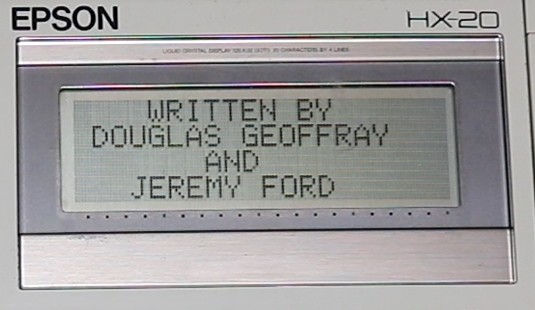
Thank you Douglas Geoffray and Jeremy Ford for writing the software for this cool unique computer!
There are three applications that can be used on the computer:
- Word Talk, a word processor. Word Talk will allow you to enter text, print it, save it to tape, etc. You can customize the margins to fit either the printer (24 columns) or a standard 80-column format. The 20×4 LCD works in one-line-at-a-time mode, so if you set the margin as 24 columns then the top line and the first two positions of the second line can be edited before moving to the next screen. If you set it to 80 column, then all four lines of the screen correspond to one 80 column document line.
- Calc Talk, a calculator with scientific features. The manual is essential to understand the mapping of the keys, which are not obvious at first glance at the keypad. For example the “P” key is multiply and the “?” is plus. If you imagine it to be a standard keypad layout with a numeric keypad and operations to the right, it sorta makes sense. Keep in mind this is designed for the vision impaired, who may be more used to knowing things by position and less concerned with the printing on the keycaps.
- Term Talk, a terminal program. The computer has an RS-232 port on the back. I didn’t connect anything and therefore didn’t try it out, but presumably this is a standard terminal program.
In addition to this, there is also Basic, which you can access by pressing CTRL-B at the main menu. To access basic, a special sequence of commands must be entered into the Basic interpreter:
- CTRL-B (launches basic from the menu)
- LOGIN 2 (enters program area #2)
- MEMSET 4100 (sets the memory offset to avoid conflicting with speech software)
If you don’t do this, then the computer will experience a conflict when you try to enter your first line of the basic program, usually resulting in a crash.
You and/or your readers may be interested to know that Douglas Geoffray went on to develop screen readers for MS Dos, and later, Windows. They are called Vocal-Eyes and Window-Eyes, respectively. Though JAWS (Job Access With Speech) had a huge market share, these were the better screen readers. At least as far as I was concerned. The HX-20 was, as you pointed out, an off-the-shelf device with adaptations for blind and visually impaired people, but there were devices being released that had no visual feedback at all. The VersaBraille, which used only braille as feedback, and in 1987, the Braille N’ Speak, which used speech for output and a braille keyboard for input. These are devices I used on the daily, and it was awesome! The lives of blind folks like me really began to open up in the 80s, because tech was leveling the playing field in a huge way. For example, I did my homework on a mechanical Braille writer, based on an ancient design and weighing nearly 15 pounds, then wait for someone to transcribe my Braille homework into print. Though my homework would be in on time, it would sometimes take as long as a week for the teacher to get it. When Apple II computers were put in schools, two devices were purchased for my use at home. Aside from an Apple II E, an Echo II card, made by Street Electronics and based on the TMS5220 chip, and a new kind of device, a braille printer. I haven’t seen anything like it sense. It printed Braille, but it also produced a line of print below each braille line. I could just print my homework, check it myself, and turn it in. Yes, there were regular printers, but this was the first printer that bridged the gap. It was called, and please forgive my spelling, an Otsuki printer, pronounced like oat-su-key.
Thanks for reminding me of my misspent youth!
I saw this device back in my high school days, and lusted after a talking computer. It was an exciting time! Coming from a Kurzweil Model 3 reading machine. The Vtek SmallTalk was amazing.
This modification method took place with a lot of “consumer” hardware. Such as the four track cassette walkman called the “BitTalk”, which was a heavily modifed Panasonic Walkman, which was converted to play four track cassette tapes that blind people had their books recorded too. These four track cassette tapes treated each track individually, and could be played back at much slower speed. Typical 4-track cassette decks hold the stereo data for side one and side two of a “regular” cassette.
I had one of these when I was in high school in the 80s. I was trying to explain it to my husband, so I looked it up and found this article. It belonged to the school, but I did get to use it at home and school. I am blind and was an IEP kid. No one at the school knew how to use it so I had to teach myself. I remember the cassette tapes and the little printer. I can even remember how it sounded when it talked. When I graduated in 1988, I had to give it back. Then I moved on to a zblazie Braille n Speak for college. I went to grad school in ‘94, where the university let me borrow a MacBook with Outspoken on floppy as a screen reader. Tech memories!
Wow, this brings back amazing memories. I was asked to be interviewed over my career so I thought I would search to see if there was any reference to the Small-Talk and up you popped. Love how you resurrected the device.
I was (and still am) super proud of that device. I ended up porting the Word-Talk and Term-Talk applications I created for Apple. It was also my first TTS application based on the SSI-263 chip…. Sure sounds pretty bad in today’s terms. Fun times for sure! Thanks for sharing this.
I still have my Small Talk, Have not fired it up in 25 years or so. It was a great little computer. I used it from fifth grade all the way through college. I would plug it in to an Apple II E, transfer my homework, and print it on a regular piece of printer paper. Once in a while, I would print using the micro printer. My teachers would have me staple the small piece of paper to a regular sized one, so they wouldn’t misplace my work. A special thank you to Doug and Jeremy for some great work at computer aids Inc. back in the day. I still use window eyes today!.